How to Portforward and Host Games
Learn how to host a game on Brick Hill.

Brick Hill's game server software is complicated and difficult for newcomers so we've created a rough guide that should point you in the right direction when it comes to an otherwise alien process.
How to correctly install Brick Hill
- Download the Brick Hill client, open Setup.exe and complete the installation.
Setting up portforwarding
The method for setting up portforwarding will vary depending on your Internet service provider but these steps should provide you with an idea.
- Open the settings page of your broadband router by typing your router's IP address into the URL bar. The IP address can be found by doing an Internet search using the name/brand of your broadband router.
- In the settings of your broadband router, look for portfowarding which may be under firewall or in the advanced settings of your router.
- You'll then need to add portforwarding for a new application: call it 'Brick Hill'; set the protocol to 'Any' or 'Both'; set the port range to 42480-42480 and translate it to 42480-42480. If you have an option for a trigger port, set this as 42480 and the protocol as 'Any' as well.
- Once you've added Brick Hill, select Brick Hill as an application to portforward and then select the device that you want Brick Hill traffic to be directed to (your computer).
If this generic guide did not help you, you may find a more specific guide by doing an Internet search for portwarding for the name/brand of your broadband router.
Publishing a game
- Open Brick Hill's workshop from the Brick Hill folder you created earlier (you may want to create a desktop shortcut).
- Once you've finished creating a game in workshop, save it to your computer and create a game on brick-hill.com.
- Return to the game you created in the workshop and click publish (see the image on the right).
- Enter your Brick Hill username and password and select the game you want to publish your creation to from the drop down menu.
- Return to the Brick Hill page of your game and click 'Host'.
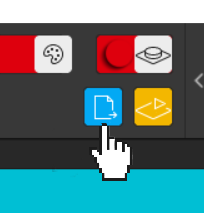
Brick Hill's host will now open and, provided you've successfully set up portforwarding, your game should be playable from the Play page. I hope this guide has helped you to host your games and shed some light on portfowarding, I look forward to seeing them hosted on Brick Hill.